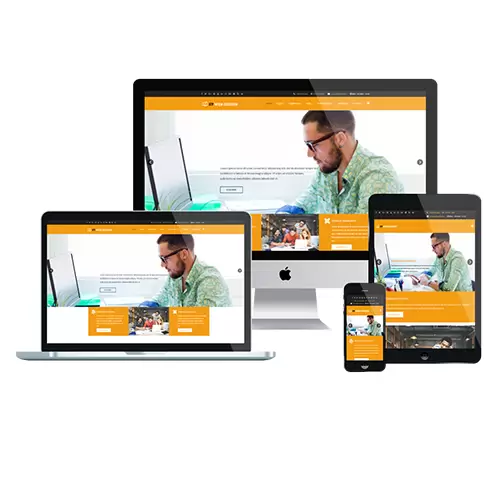
Programming & Tech
Full Joomla Website Creation
Product Info
Creating a full Joomla website involves multiple steps, starting with domain registration and web hosting setup. After installing Joomla, you need to configure the site's settings, including global configurations and user access levels. Selecting and customizing a template is crucial for the website's design, and you can enhance functionality by installing extensions. Content creation is a vital part, where you organize articles, menus, and multimedia elements. Additionally, optimizing your website for search engines and thoroughly testing it before launch are essential steps. Overall, a comprehensive approach is necessary for full Joomla website creation.Description
-
Creating a full Joomla website involves several steps, including installation, configuration, customization, and content creation. Here's a step-by-step guide to help you create a Joomla website:
-
Choose a Domain and Web Hosting:
- Select a domain name that represents your website and register it with a domain registrar.
- Choose a reliable web hosting provider that meets Joomla's system requirements.
-
Install Joomla:
- Download the latest version of Joomla from the official website (joomla.org).
- Upload the Joomla files to your web hosting server using FTP or a file manager provided by your hosting provider.
- Create a MySQL database and user using your hosting control panel.
- Run the Joomla installation script by accessing your domain in a web browser.
- Follow the installation wizard, providing the necessary information such as database details and website settings.
-
Configure Joomla:
- Access the Joomla administration area by appending "/administrator" to your website URL
- Log in using the administrator username and password you set during installation.
- Go to the Global Configuration section to configure site settings, such as site name, SEO settings, and time zone.
- Set up the necessary system settings, including caching, error reporting, and session management.
- Configure the site's access levels, user registration, and other user-related settings.
-
Choose and Install a Template:
- Browse Joomla template providers or search for free templates from the Joomla Extensions Directory (JED).
- Download a Joomla template that suits your website's style and purpose.
- In the Joomla administration area, go to Extensions > Manage > Install.
- Upload and install the template package file (usually in ZIP format) using the Joomla installer.
- Activate the installed template in Extensions > Templates.
-
Customize the Template:
- Access the Template Manager in the Joomla administration area (Extensions > Templates).
- Select the installed template and click on "Customize" or "Edit" to modify its settings.
- Customize the template's layout, colors, fonts, and other visual elements using the provided options.
- Some templates may offer advanced customization through HTML, CSS, and JavaScript editing.
-
Install Extensions:
- Identify the functionality you need for your website, such as a contact form, image gallery, or e-commerce features.
- Search for Joomla extensions that provide the desired functionality on the Joomla Extensions Directory.
- Download the desired extensions and install them using the Joomla installer (Extensions > Manage > Install).
-
Create Content:
- Plan your website's structure and create categories and menus accordingly.
- Add articles and other content items to populate your website.
- Format the content using the Joomla editor or HTML if you prefer.
- Upload images and media files to enhance your content.
-
Customize Modules and Positions:
- Use modules to display additional content in positions defined by your template.
- Customize existing modules or create new ones to meet your requirements.
- Position modules in the desired locations using module positions defined in your template.
-
Configure Search Engine Optimization (SEO):
- Install an SEO extension (e.g., sh404SEF) to optimize your website for search engines.
- Configure metadata, URL structure, and other SEO-related settings.
-
Test and Launch:
- Preview your website in different browsers and devices to ensure compatibility.
- Test the functionality of your website, including navigation, forms, and user interactions.
- Check for any broken links, missing images, or other issues.
- Once you're satisfied with the results, remove any default content or test data.
- Make your website live by pointing your domain name to the appropriate hosting server.
Remember to regularly update Joomla, templates, extensions, and maintain backups to ensure security and stability. Joomla provides extensive documentation and a supportive community if you need additional assistance throughout the website creation process.
-

