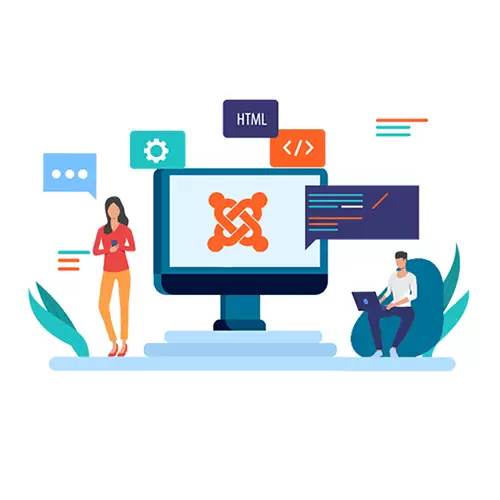
Programming & Tech
Convert static website to Joomla
Product Info
Converting a static website to Joomla involves installing Joomla, selecting and customizing a Joomla template, transferring content, creating menus, configuring modules and extensions, setting up SEO settings, testing, and launching the Joomla website. It's a process that requires careful planning and attention to detail.Description
-
To convert a static website to Joomla, you'll need to follow a series of steps. Here's a general outline of the process:
-
Install Joomla: Start by installing Joomla on your web server. You can download the latest version of Joomla from the official website (joomla.org) and follow the installation instructions provided.
-
Set up the Joomla environment: After the installation, you'll need to configure Joomla to match your server environment. This typically involves creating a database and configuring the necessary settings.
-
Select a Joomla template: Browse through the available Joomla templates and choose one that suits the design and layout of your static website. You can find both free and premium templates on Joomla template marketplaces or other websites. Make sure the template is compatible with the version of Joomla you installed.
-
Customize the template: Once you've chosen a template, you'll need to customize it to match the look and feel of your static website. Modify the template's CSS, HTML, and other elements as necessary. If you're comfortable with coding, you can also create a custom Joomla template from scratch.
-
Create Joomla menu structure: In Joomla, the menu structure determines the navigation of your website. You'll need to recreate the menu structure of your static website using Joomla's menu manager. Create menus and menu items to match the pages and sections of your static site.
-
Transfer content: Copy the content from your static website and create articles or pages in Joomla. You can use Joomla's WYSIWYG editor or HTML editor to format the content and add images, links, and other media.
-
Set up modules and extensions: Joomla offers a wide range of modules and extensions that provide additional functionality to your website. Explore the Joomla Extensions Directory (extensions.joomla.org) to find modules and extensions that can enhance your website's features, such as contact forms, image galleries, or social media integration.
-
Configure SEO settings: To maintain search engine rankings and optimize your website for search engines, configure Joomla's SEO settings. Set up search engine-friendly URLs, meta tags, and other SEO-related options.
-
Test and optimize: After migrating your static website to Joomla, thoroughly test all the pages, functionality, and forms to ensure everything works as expected. Optimize the performance and security of your Joomla website by caching, enabling gzip compression, and implementing security best practices.
-
Launch your Joomla website: Once you're satisfied with the migration and testing, it's time to launch your Joomla website. Point your domain name to the Joomla installation directory, and your converted static website will now be powered by Joomla.
Remember, converting a static website to Joomla can be a complex process, especially if your static site has a complex structure or custom functionality. It's advisable to make a backup of your static website and thoroughly plan the conversion process to ensure a smooth transition.
-

